Help to Inform Others About Digital Literacy
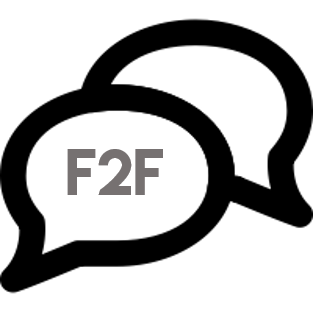 Face to Face Lesson
Face to Face Lesson 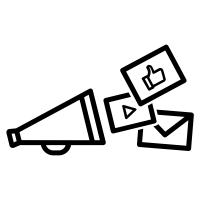
Digital Samaritan Digital Literacy Campaign
Now that you have gone through this module and examined what it means to be digitally literate and the importance of digital literacy. How could you help to inform teens your age what they need to know for digital literacy?
The Task:
With partners or groups of 3, you are going to start a Digital Samaritan Digital Literacy Campaign. Brainstorm with your partners how you capture the attention of teens today and get your point across. Choose one of the suggestions below and share it with your teacher and your peers.
1. Digital Story: Create a digital story which highlights reasons why we need to be informed about Fake News, Hoax's and Non-Credible Information. You could frame it as a "Cautionary Tale" like a fable or fairy-tale (think Little Red Riding Hood), but with a modern day, 21st Century twist.
Be sure to create a storyboard for your story, mapping out the plot, characters and lessons to be learned. Be sure to cite any images or sources that you use at the end.
Tools to try: Adobe Spark Video, MovieMaker, iMovie, or create a Sway e-book and narrate using Mimio Record (Mimio Record is available via the RCSD Software Center, talk to your teacher if it is not on your school laptop device) or Screencast-o-matic.
*Note, if you are under 13, in order to use Adobe Spark you need to have permission from your parents/caregivers. Ensure that you have permission before creating an account. To create an account, use your Office 365 email as this helps if any passwords are forgotten.
2. Digital Literacy Infograph for Teens! Research, then create an infograph that highlights what teens need to know about Fake News, Credible Websites and how to be digitally literate.
Try to use imagery that would appeal to a teen audience, yet be informative. Ensure that your Infographic has at least 5 blocks of information and includes an original design (not just a recreation of another Infographic out there). At the bottom of your infographic, include all the resources you used to inform you. Tools to try: Piktochart.
*Note, if you are under 13, in order to use Piktochart you need to have permission from your parents/caregivers. Ensure that you have permission before creating an account. To create an account, use your Office 365 email as this helps if any passwords are forgotten.
3. Digital Literacy Teen Podcast - Create a podcast interviewing teens about what they know about Fake News, Credible websites and information sources. Then in addition to this, create an "What You Need to Know" information piece explaining what teens need to know when reading and researching online. As with the Digital Story, be sure to create a storyboard, mapping out questions for interviewing, and information that needs to be part of the podcast. After you gather sound recordings, compose your podcast in either Audacity (available via the RCSD Software Center) or Garage Band.
*Note to use any MacBook application (iMovie or Garage Band), your teacher will have to either book the shared Mac laptops for the school division or you will have to use your own device.
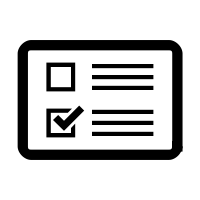 Assessment
Assessment
Be sure to refer to the Digital Artifact Assessment Rubric
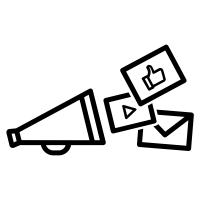 Share with the Class in the Discussion Forum
Share with the Class in the Discussion Forum
After all group projects are completed. You will submit the files to the Class Discussion Forum.
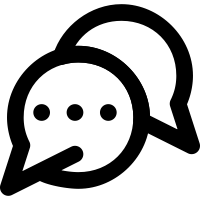 Comment on Each Other's Work
Comment on Each Other's Work
After sharing comment on each other's work. Use this version of the 3C's + Q Commenting Framework for Discussion Forum's of Shared Artifacts.
